How-To Guide: How to Use SmartThings on Your Samsung TV

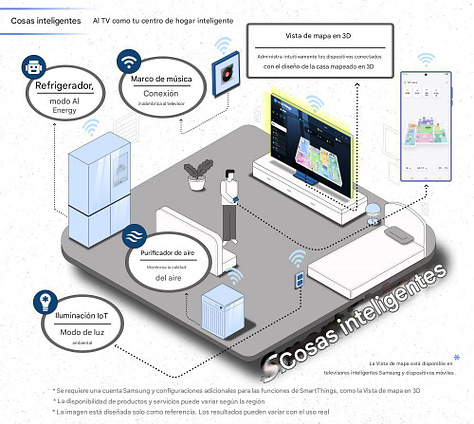
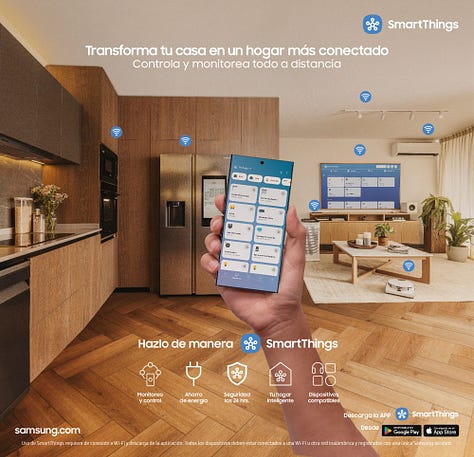
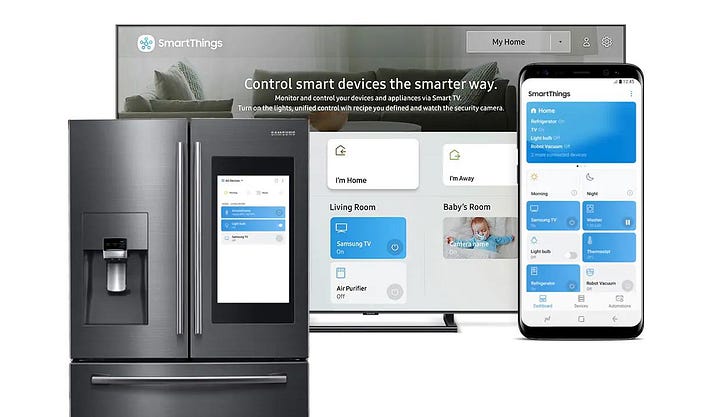

San Juan, Puerto Rico, March 2025 - With SmartThings, Samsung's smart home ecosystem, you can quickly and conveniently personalize your TV and smart home device experiences. With support for thousands of home appliances from hundreds of brands, the platform allows your TV to become the connectivity hub of your home, making it easy to manage air conditioners, washers and dryers, refrigerators, vacuum cleaners, stoves, and many other devices.
“The TV's integration with SmartThings offers users a convenient and intuitive way to manage smart home devices, allowing each person to customize their experience based on their daily needs,” said Felipe Rabat, Samsung Vice President for Central America and the Caribbean.
Check out this how-to guide to setting up and getting the most out of SmartThings on your TV.
How to activate SmartThings Hub on your TV
The SmartThings Hub feature allows you to connect compatible IoT devices directly to your TV. There are several ways to activate it:
Using the TV menu:
Go to Menu > Connected devices > SmartThings .
Within SmartThings, select Settings > SmartThings Hub .
Using the SmartThings dongle:
Plug a SmartThings dongle into the TV's USB port.
The SmartThings Hub will register automatically.
SmartThings Hub is compatible with Samsung Smart TV models released in 2022 or later, including The Frame, as well as Smart Monitor models.
How to connect devices to SmartThings on your TV:
IoT Devices:
Activate SmartThings Hub on your TV.
In the SmartThings app on your phone, tap Add (+ icon) and select Device .
Choose By Brand or By Device Type .
Define the location and environment, and tap Next .
Sign in to the same Samsung account on your TV and phone to automatically sync your devices.
Source devices (HDMI, USB and others):
Access the SmartThings app from the TV menu and select the connected device to control it directly.
How to control your appliances from your TV
By connecting Samsung appliances to SmartThings, you can easily manage them directly from your TV:
In SmartThings, click the Add Device (+) icon.
Select and register your appliance.
Done! You can now control devices connected to your TV through the SmartThings app using your remote.
For example, you can adjust the temperature or ventilation of your smart air conditioner, or even schedule your smart washer and dryer to turn on at a specific time. The possibilities are diverse, including receiving notifications when the appliance starts or finishes a task.
How to use Bluetooth devices with SmartThings
The Samsung TV also allows direct connection to Bluetooth headphones, speakers, keyboards, and controllers:
In SmartThings, click Add Device (+).
Select the Bluetooth device and register it.
Connect or disconnect it from the SmartThings app on your TV.
How to view your devices on an interactive map
The SmartThings map display on your TV offers a more intuitive experience:
In the top right corner of SmartThings, select Map View .
Customize the layout of devices (appliances, lights, shades, or other connected devices) for more efficient management.


